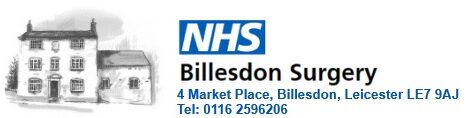We send out text messages or emails with a link that you can use to book an appointment. We send these for Seasonal Vaccinations, NHS Health Checks, Smears and Long Term Conditions.
To use the link you’ll need either a smart phone or a device with an email app installed, such as Microsoft Outlook, Gmail etc.
The below screenshots show you how to book an appointment using the link.
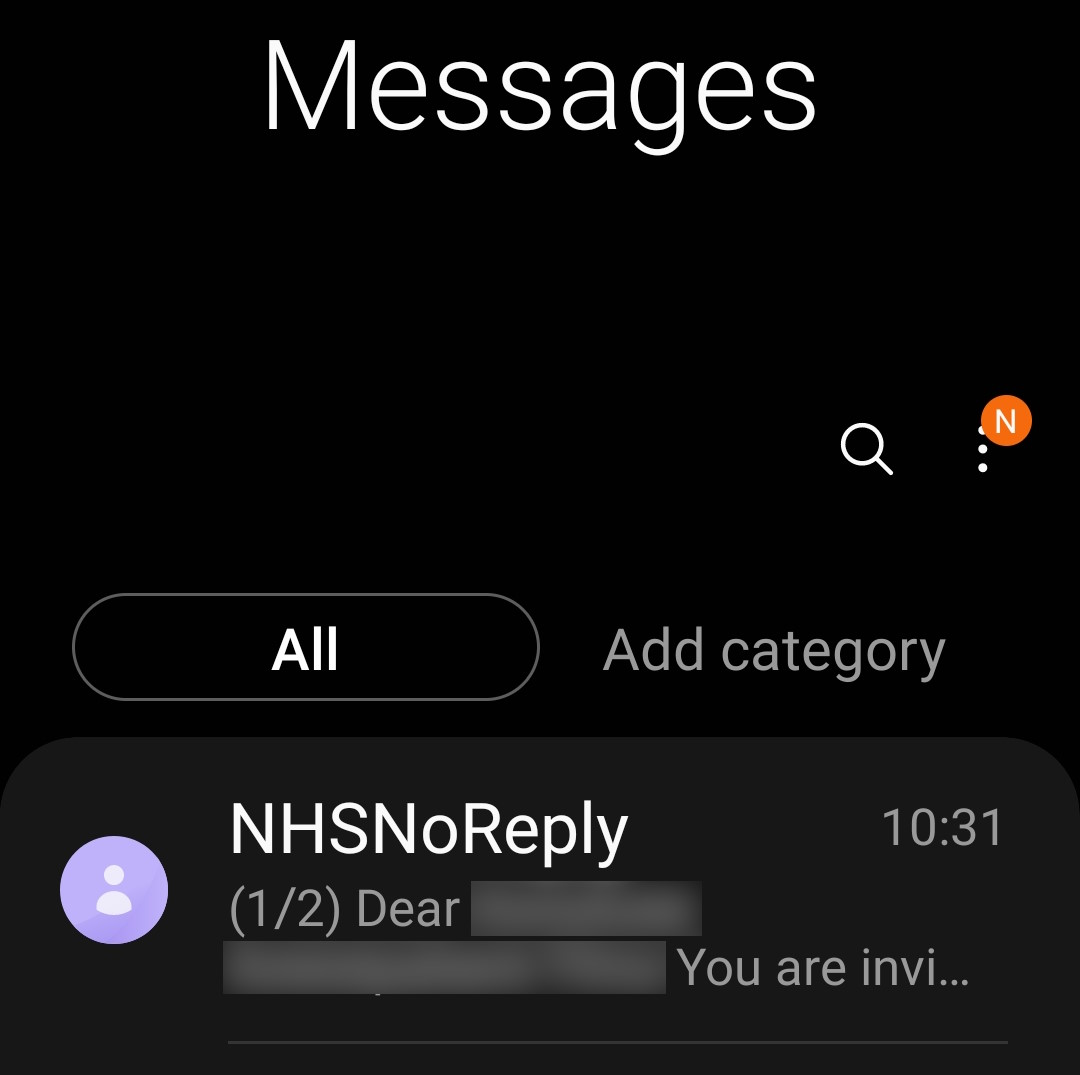
Your text message will be from NHSNoReply
The text message will include a link (known as a URL), this is usually in blue and underlined. Select this to open the link.
You might sometimes receive two separate texts with the body of the message in one text and the link in the other, as in the example here.
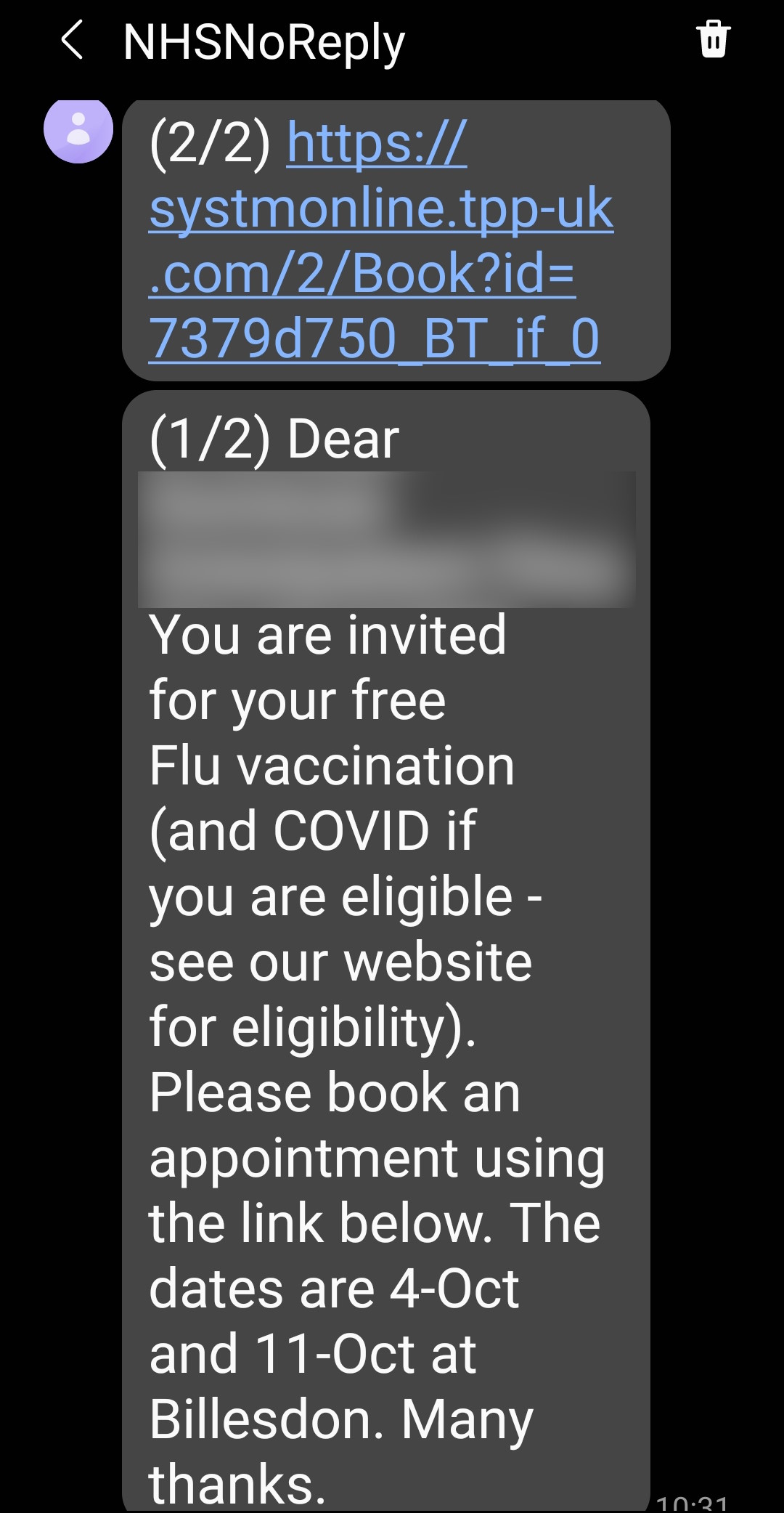
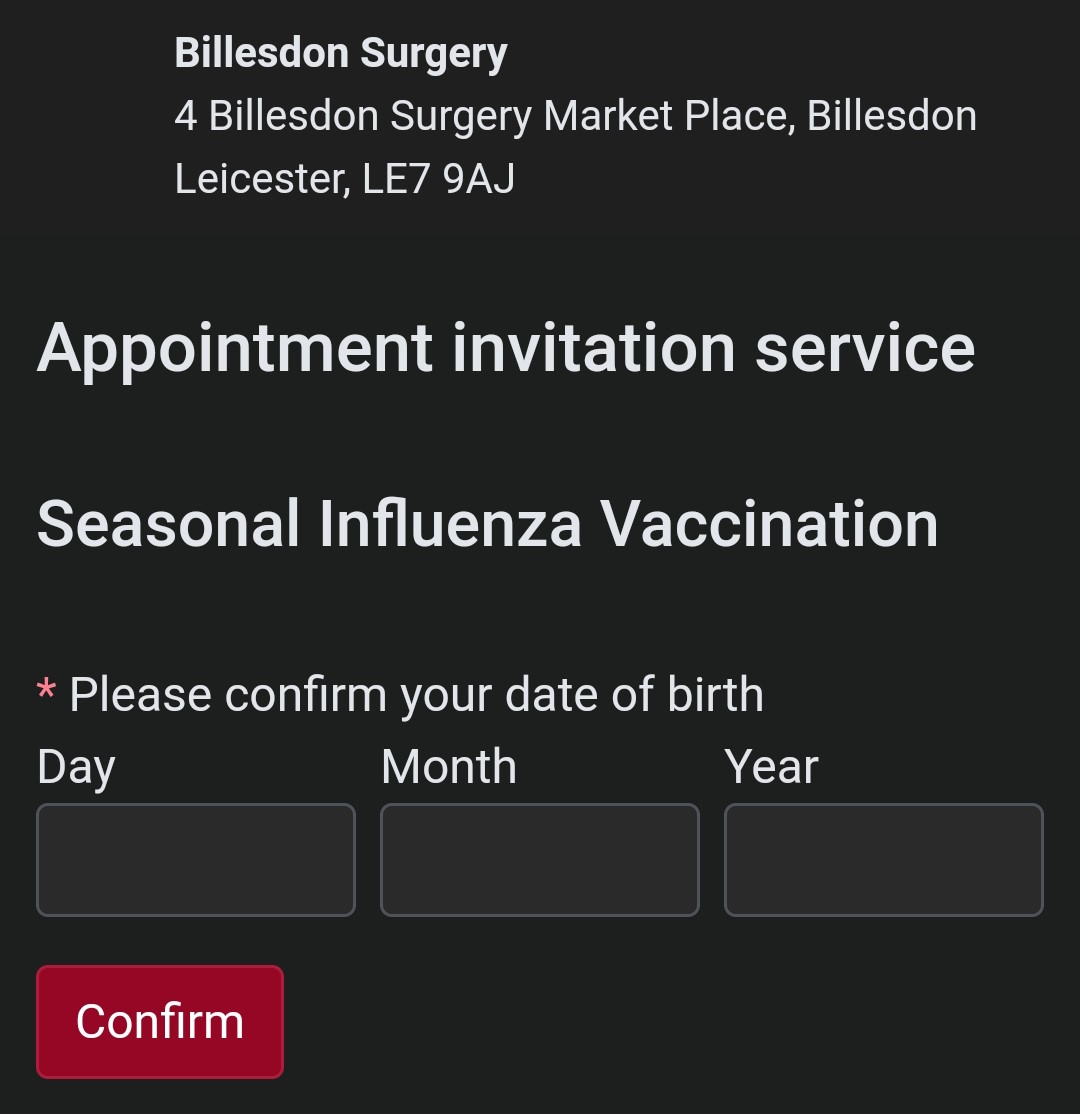
Confirm your Date Of Birth. Sometimes you might also need to enter an additional security code from the text message.
Available Sessions to book into will always default to todays date and the next two weeks. If no sessions are shown, change the date Period by selecting the dropdown box.
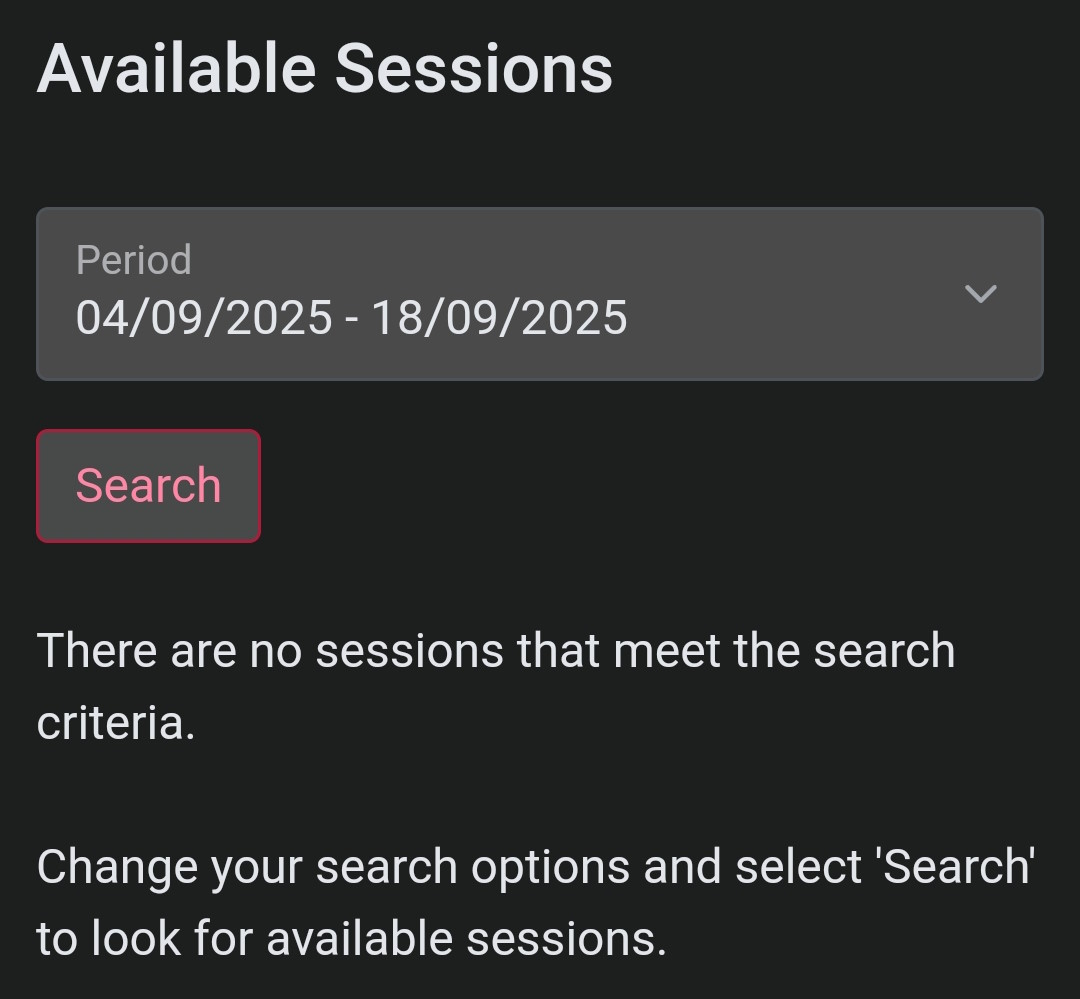
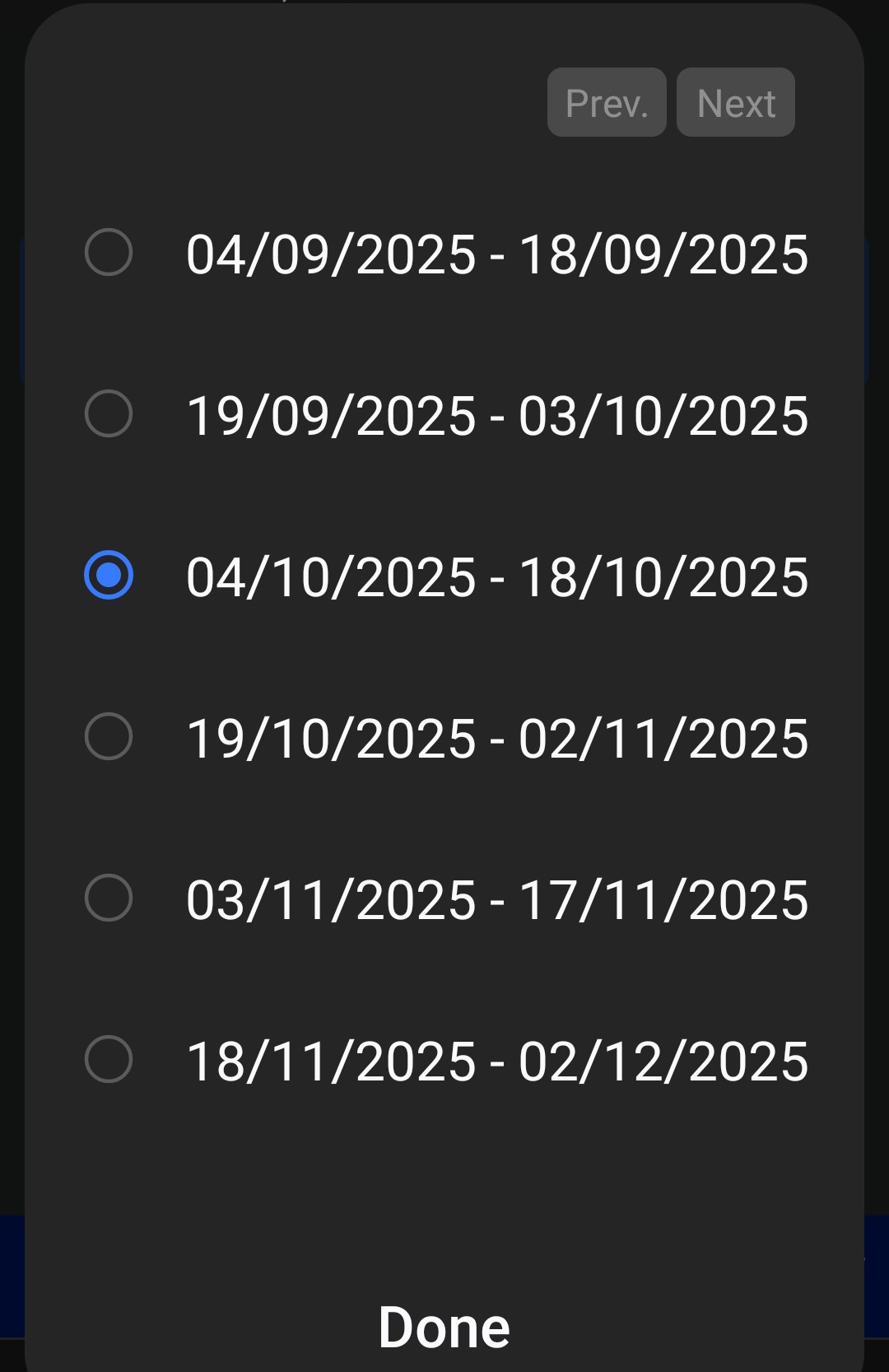
Select the desired date range and then click Done. If we have invited you for a Seasonal Vaccination, for example, you’ll need to change the date range to encompass the date of the available clinics. Once you have done this click Search.
The selected date range will display the available sessions for that period. Select an available Clinician.
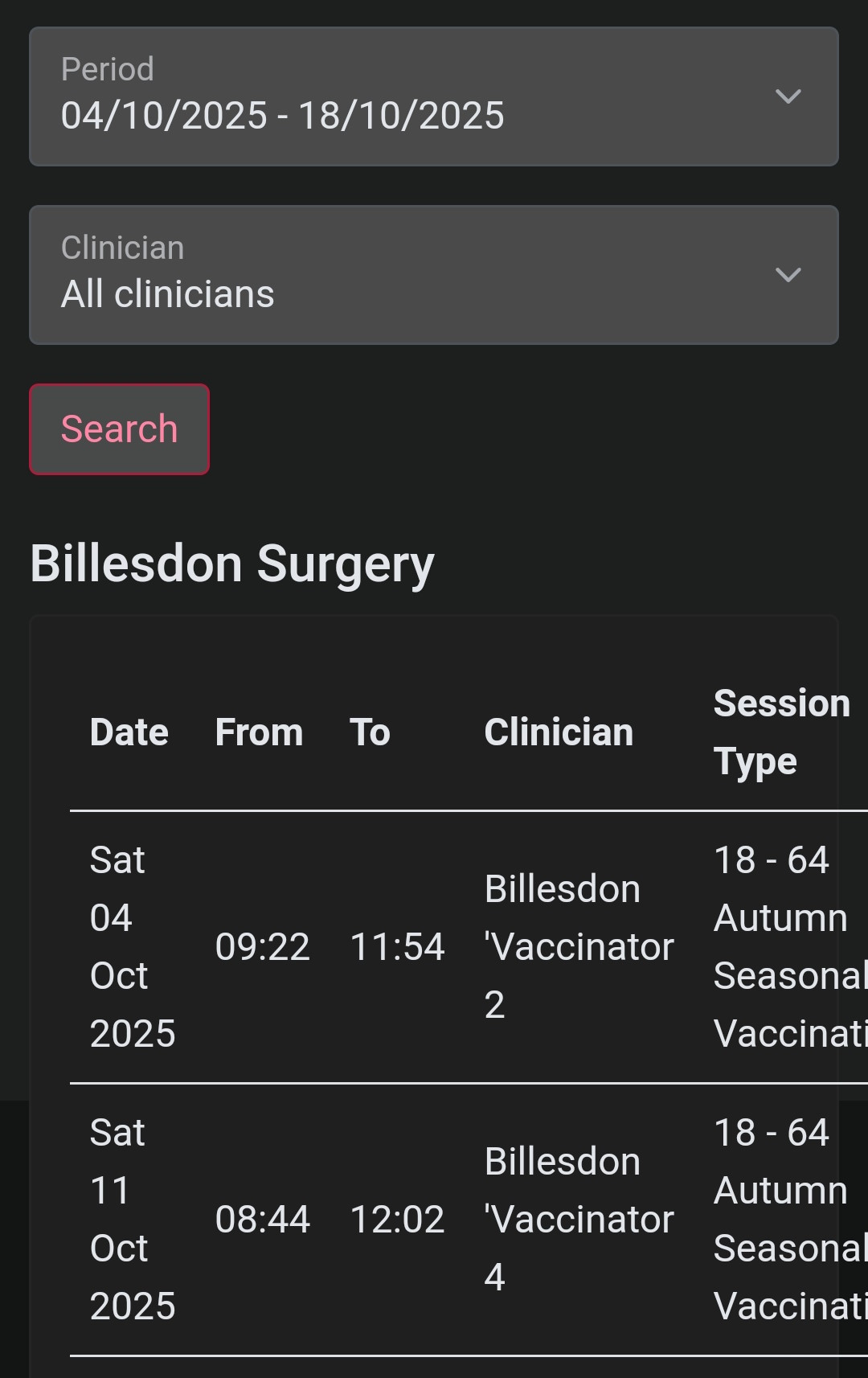
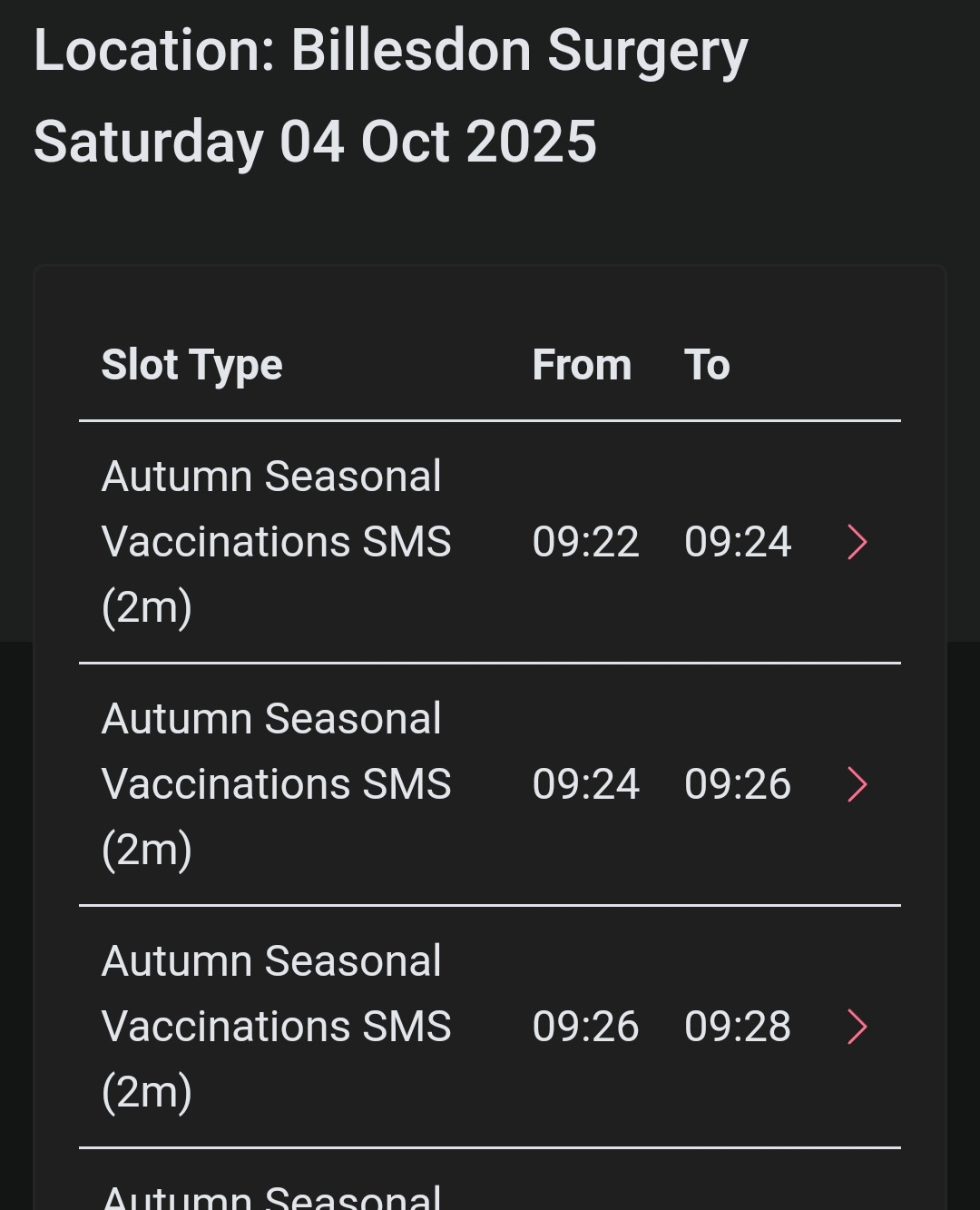
Select an available slot/time.
If you are happy with the date and time you have selected click on Book Appointment to confirm this booking.
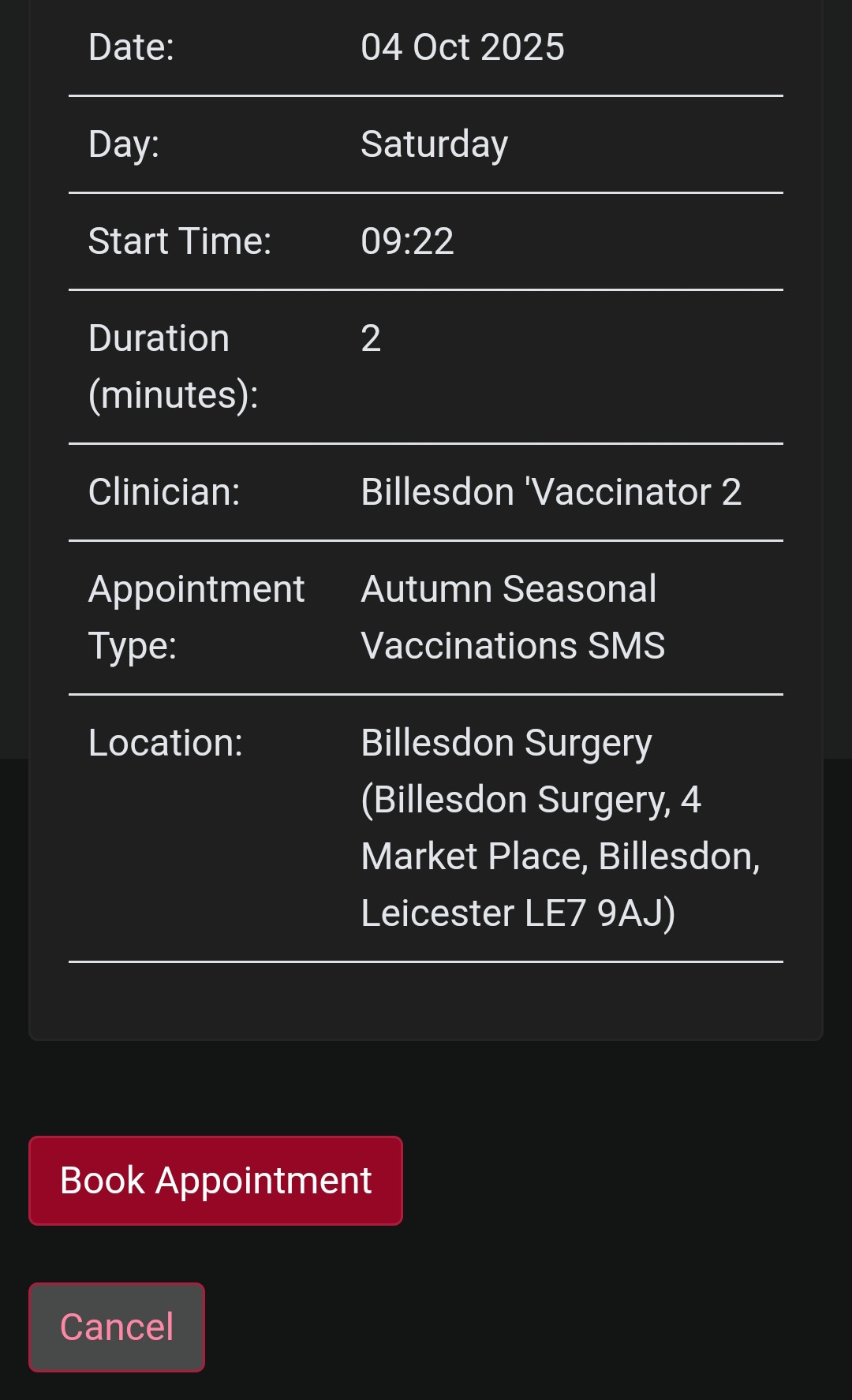
You’ll receive a confirmation of the booked appointment. You’ll also be sent a reminder two days before your appointment. If you need to cancel a booked appointment you can do so on the NHS App, SystmOnline or other online service.
For help with SystmOnline visit: Using SystmOnline – A Guide for Patients
For help with the NHS App visit: Getting started with the NHS App – NHS App help and support – NHS